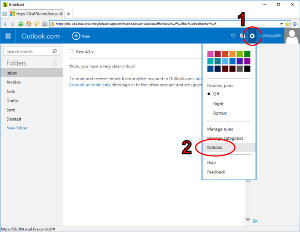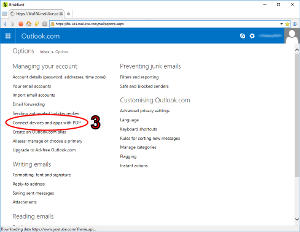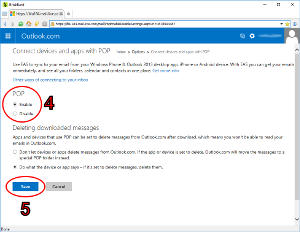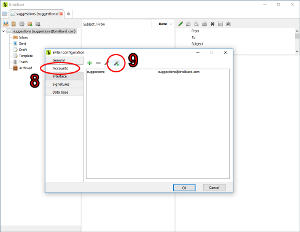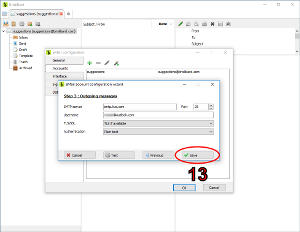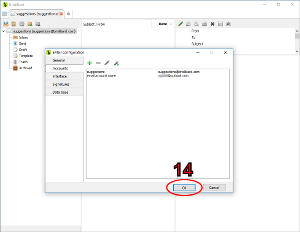How do I configure my Outlook, Hotmail or Live account in BriskBard?
Nowadays the outlook.com, hotmail.com and live.com services are managed from the same webpage. Regardless of the address used, the web browser will end up at live.com and all of them use the same configuration in the email client.
As many other email services, Microsoft blocks POP and IMAP access by default. It's necessary to enable them manually in order to use BriskBard.
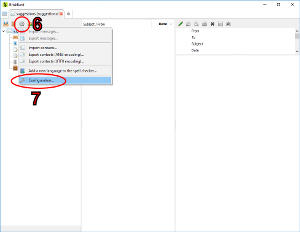
- Open a new email tab in BriskBard and click on the cogwheel button. If you didn't have any email accounts configured you can skip to the 10th step.
- Click on the Configuration... menu option.
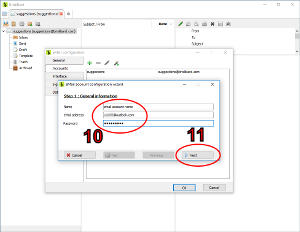
- On the first step of the email account configuration wizard fill out the name, email address and password of the Outlook, Hotmail or Live account.
- Click on the Next button.
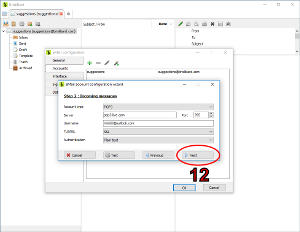
- The wizard detected the Outlook, Hotmail or Live address and filled automatically all the information. Click on the Next button.